Configuring Libraries
To modify the settings of one of your libraries, click the ![]() button.
button.
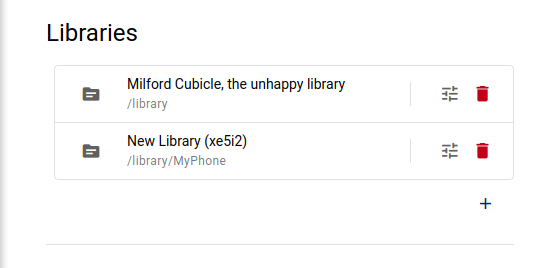
This will open up a new dialog.
Library Configuration
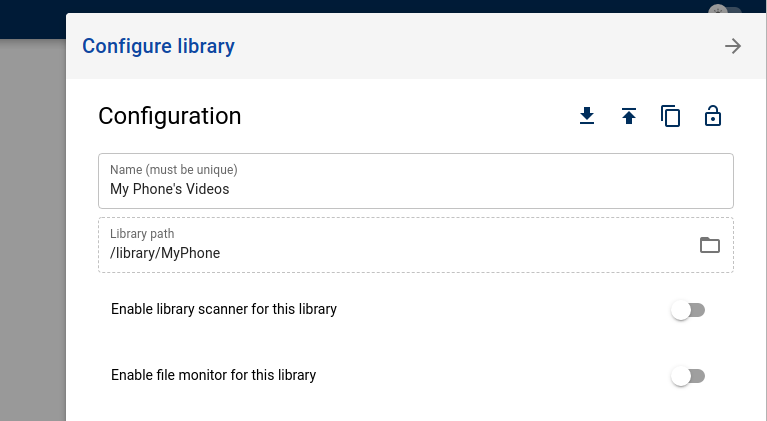
This dialog allows you to configure how the library should behave. Here you can modify the library's name and path.
Enable library scanner for this library
When this is selected, the library scanner will also include the path given by this library.
If you leave this option unselected, the library scanner will ignore this library when carrying out automated and manually triggered scans.
Enable file monitor for this library
When this is selected, Unmanic will start a file monitoring task against this library path.
This may cause errors on very large libraries. If you do have a large number of files on disk, search the internet for "configuring Linux max_user_watches".
The file monitor will increase the RAM requirements of Unmanic and as such may not be a good option for devices with limited RAM availability.
Plugins
The library will do nothing on its own. In order to create any tasks for the files in a library, that library must first be configured with one or more plugins.
To add a new plugin, click the button.
Select a plugin from the list provided.
If the plugin you require is not yet installed, click the INSTALL PLUGIN button.
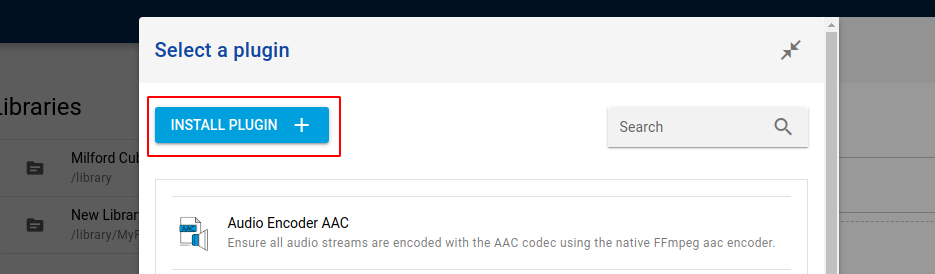
For more information, follow the instructions on installing plugins.
Plugin Flow
Once you have one or more plugins added to a library, you will be able to configure their flow.
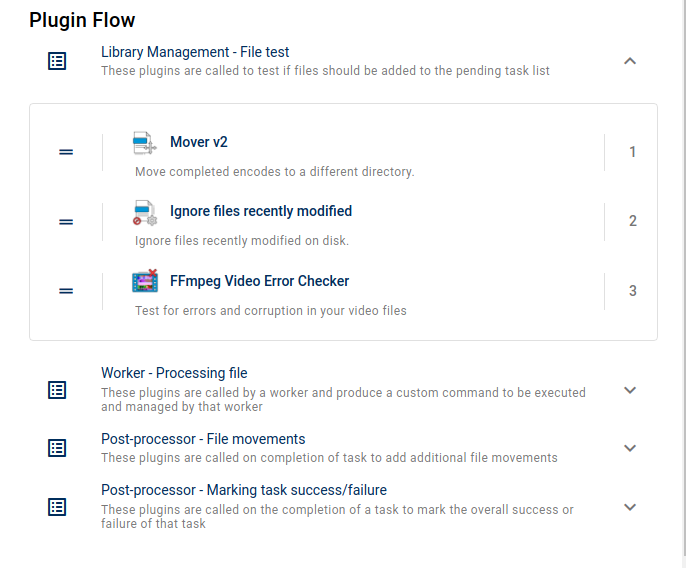
Use the handle
to drag the plugins into the order that you need them to be executed.