Dashboard Completed Tasks
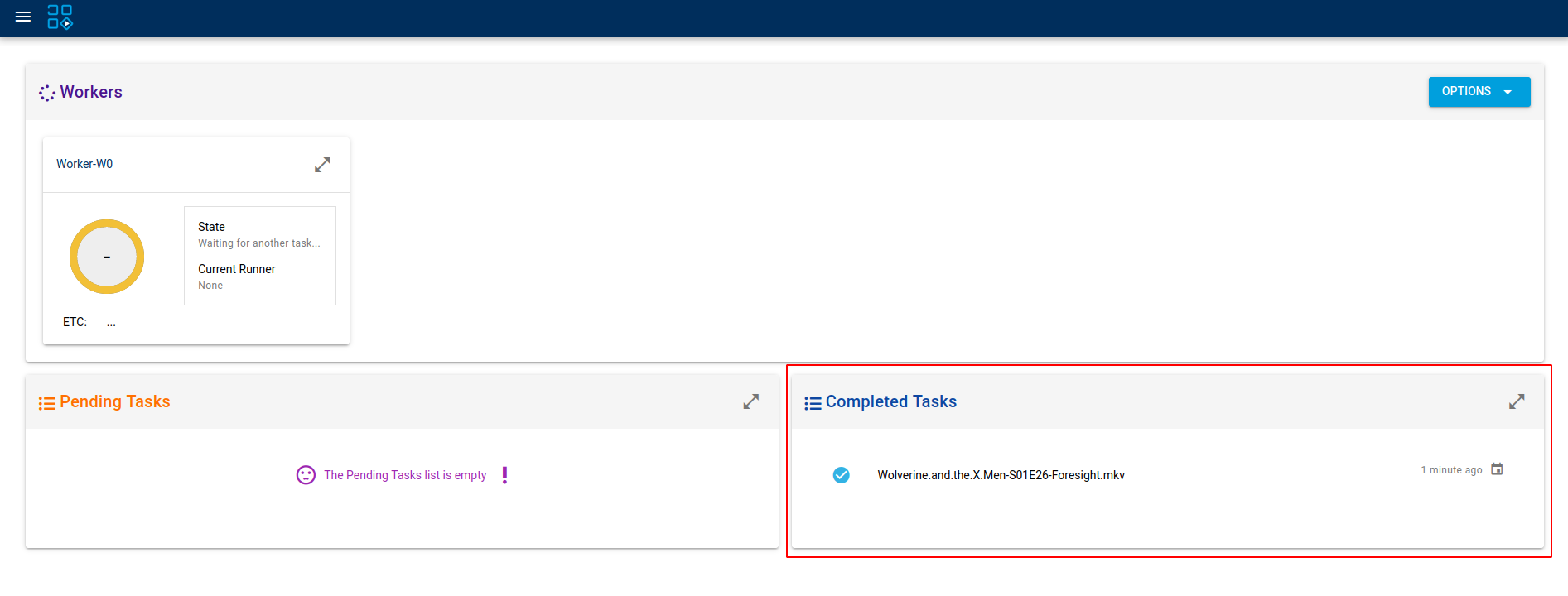
What are Completed Tasks
Once a task has finished being processed by the configured workers, it is post-processed and marked as either:
- Completed Successfully (Indicated by a BLUE tick)
- Completed Unsuccessfully (Indicated by a RED cross)
Completed tasks are listed in order of completion and limited to the last 10 tasks.
Managing Completed Tasks
You will see more details regarding your completed tasks list if you expand the card by clicking the button in the top-right corner.
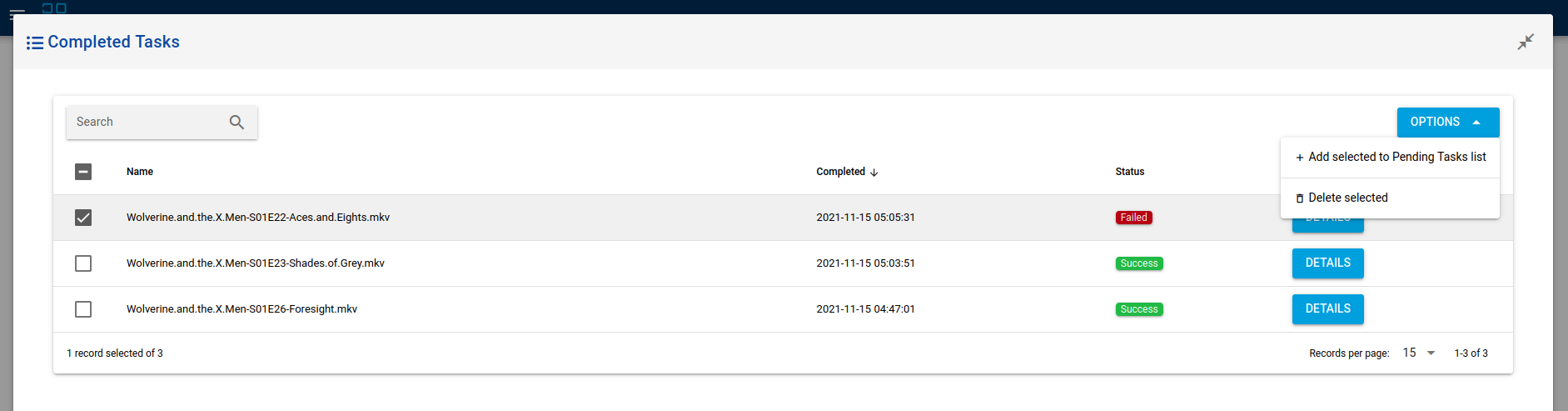
Once expanded you have the options to select and add one to many tasks back into the pending tasks queue, or to delete the selected tasks from your completed tasks list altogether.
You may discover that some of your tasks fail and will be indicated by a red Failed status. You are able to view more details regarding the jobs carried out against your task by clicking on the button.
Tasks that are listed in the completed tasks list as Failed will be ignored in all future Library Scans or during detected Library File Monitor events.
Completed Task Details
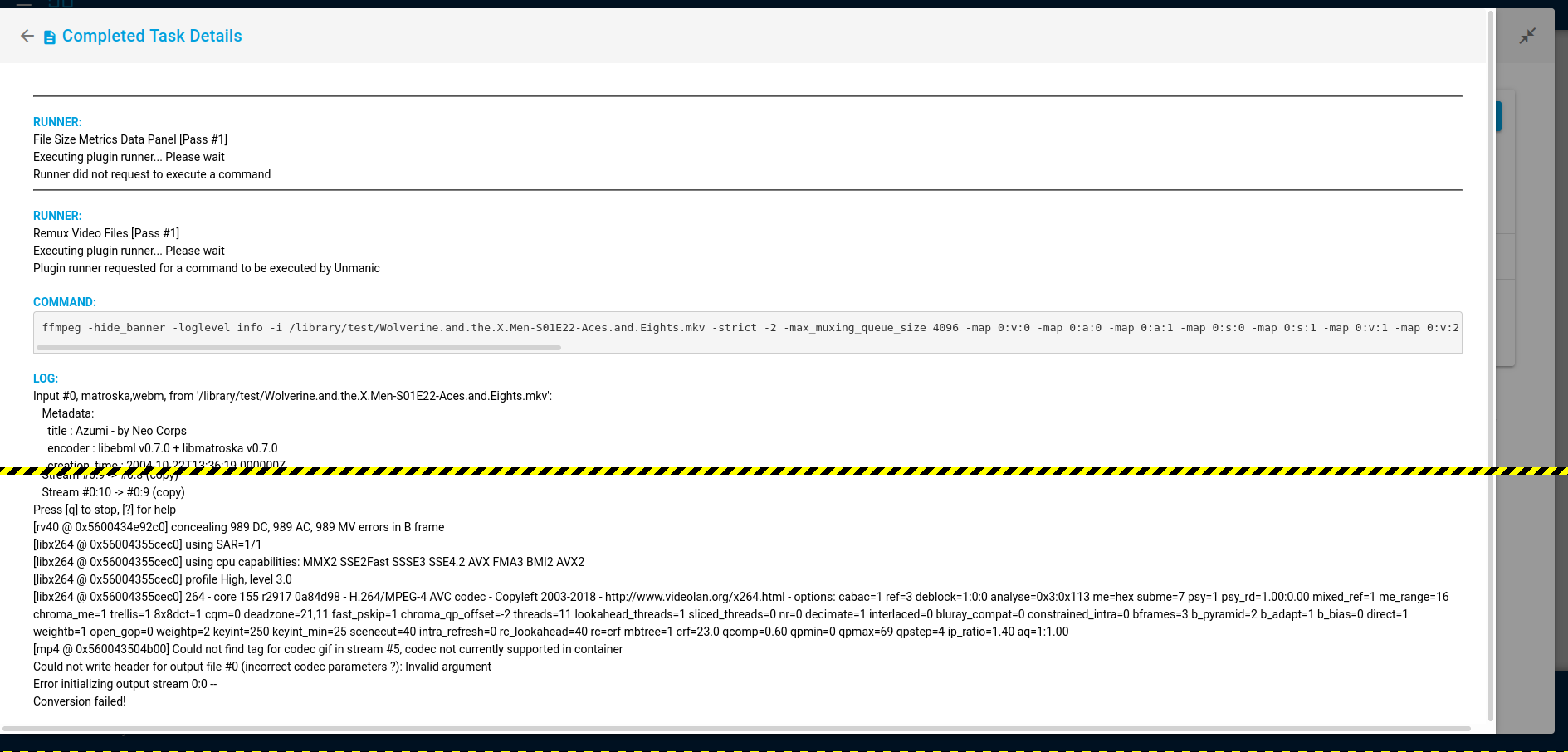
The completed task details card will give you a full log of the commands that were run by every job executed by the Workers. You can use this log to diagnose issues that may be causing your tasks to fail.