Link Settings
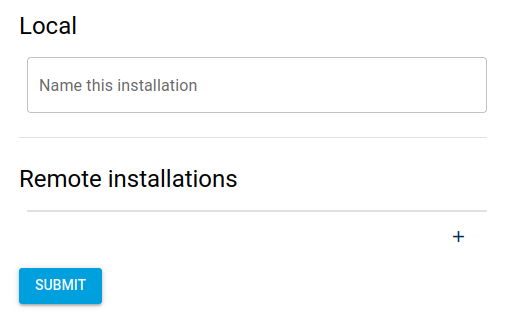
Under the Link section of your Unmanic settings you will find options for linking multiple Unmanic installations.
Linking Unmanic installations is completely optional and in no way required in order to use the application, however, it opens a range of options that further extend what Unmanic can do.
Local
Name this installation
Set a name for this installation. This will be used to identify it once linked with other installatins.
Authentication
Set credentials for accessing the remote installation.
Remote installations
Adding a new Link
To add a new link, open the Add remote installation dialog.
Insert the Hostname or IP as well as the port of the remote installation that you wish to link to.
If your remote installation is behind a proxy adding a TLS SSL layer, be sure to add https:// before the hostname or IP.
Once you add a new link, it will be displayed immediately on both installations.
Connection status
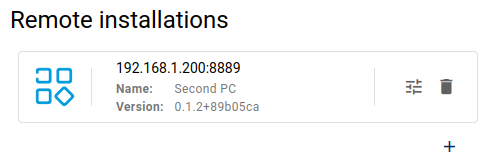
When a remote installation is available, the Unmanic icon will display in colour. ![]()
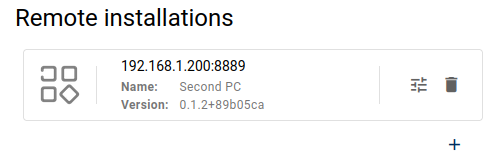
When the remote installation is not available, the Unmanic icon will display in greyscale. ![]()
If both installations show the other remote installation icon in colour, then the link will be synchronised bi-directionally. That is to say, modifying the configuration either of the installations will sync that configuration over to the other.
If only one installation shows the other remote installation icon in colour, then the link is synchronised one way. This means that settings will be pushed out from only the installation that is able to see the other.
Unmanic does not require that links be configured to sync bi-directionally. Because of this, a link may traverse more complicated network configurations such as a NAT.
Configure remote installation Link
Click the configure button ![]() to open
the link's configuration.
to open
the link's configuration.

A link can be configured with the following options:
Receive tasks from this installation when workers are available
When selected, this local installation will be configured to receive tasks from the remote installations whenever local Workers are Idle and there aren't any Pending Tasks are in the queue.
Send tasks to this installation when workers are available
When selected, the remote installation will be configured to receive tasks from this local installation. The same configuration option as above, but reversed.
This configuration option is disabled if the remote installation is not available. However, if you set this option while the remote installation is available and then that installation becomes unavailable, this option will not be disabled.
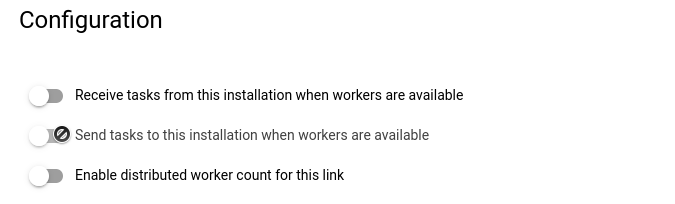
If this option is selected, you will also have the option to preload a task on the remote installation Pending Tasks queue.
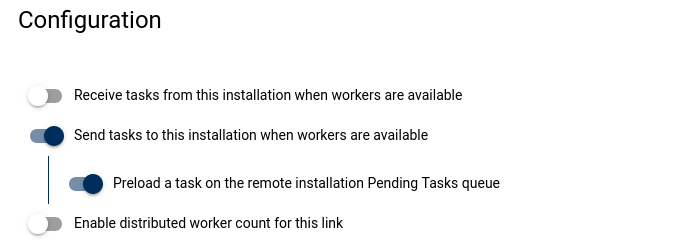
When sending tasks to a remote installation, you may also configure Unmanic to preload the remote Pending Task queue with an additional Task. This will speed up processing time as it allows the remote worker to begin carrying out jobs on the new Task without needing to wait for the network transfer.
Enable distributed worker count for this link
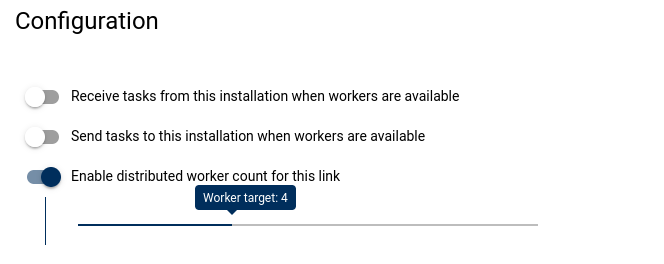
Under some circumstances you may wish to link multiple installations together to share in a collective number of Workers.
This option gives you the ability to set a Worker count target to maintain across all linked installations with this option selected.
The value selected for the Worker count target will be pushed to the remote installation.
The Worker target value is global across all installations that you select this option for. Changing it in the configuration of one link will also change it for all others.
The Worker target is a "target". Meaning that all configured installations do their best to maintain this number of Workers. However, from time to time you may see the actually distributed Worker count increase over this or maintain below this. This is normal. Assume this value is plus or minus one.
When wanting to maintain two libraries independently on the same PC, it is a good idea to link those installations and configure a Worker target to share amongst those installations.
This way, you get to maintain custom plugin stacks for each library, with the benefit of limiting the overall Worker count for that PC to whatever target you configure here.